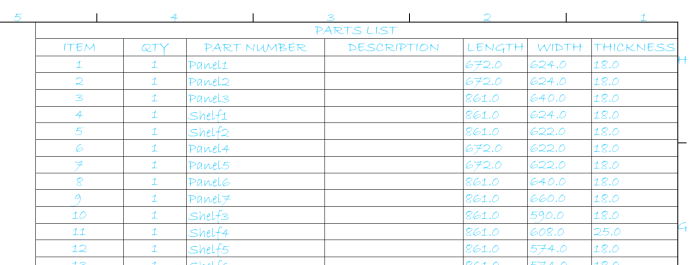When creating Autodesk Inventor Multi Body Solids, you would like to place a Cutting List on your drawing that matches the Woodwork for Inventor BOM Specification? Is this possible? Yes. You can do this with the Woodwork for Inventor property mapping tool.
This tool can map Inventor custom iproperties to the Woodwork for Inventor BOM specification but can also write back from the specification to create you a custom iProperty. In this example we are going to write properties from the Woodwork for Inventor BOM Specification back to Inventor iProperties.
If you have an assembly model after using the make components and you have created custom iproperties for Length, Width & Thickness. They will be blank.

Check your part and they will not exist. In this example I have a few properties already created.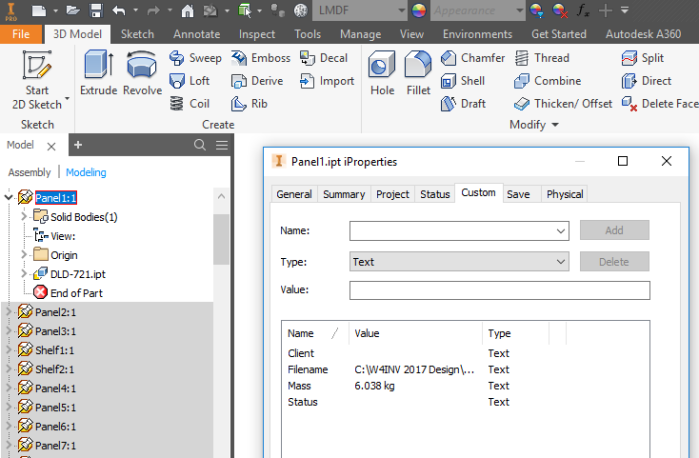
The magic happens after setting up the mapping within the Woodwork for Inventor Settings > BOM tab.
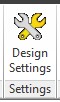
Launch the Design Settings from the Woodwork for Inventor Ribbon.
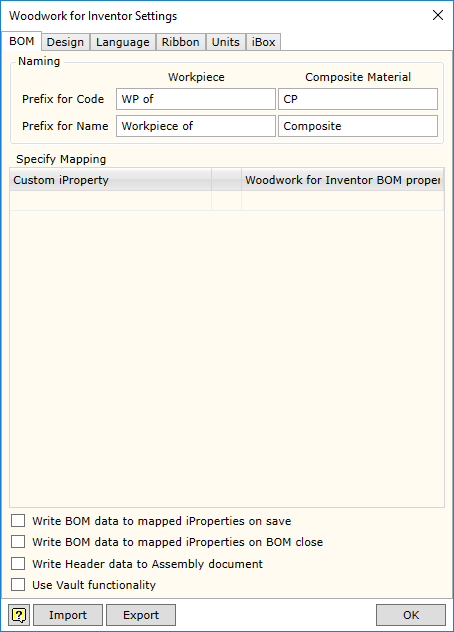
The dialogue will be blank as above, so now time to add specific mappings.

You should start in the right hand box and drive the Woodwork for Inventor Property back to Custom iProperty.
{Item.Length} Maps to LENGTH
{Item.Width} Maps to WIDTH
{Item.Thickness} Maps to THICKNESS
It’s important to enable the ability to write BOM data after Woodwork for Inventor BOM specification is closed and on save. So tick those boxes.
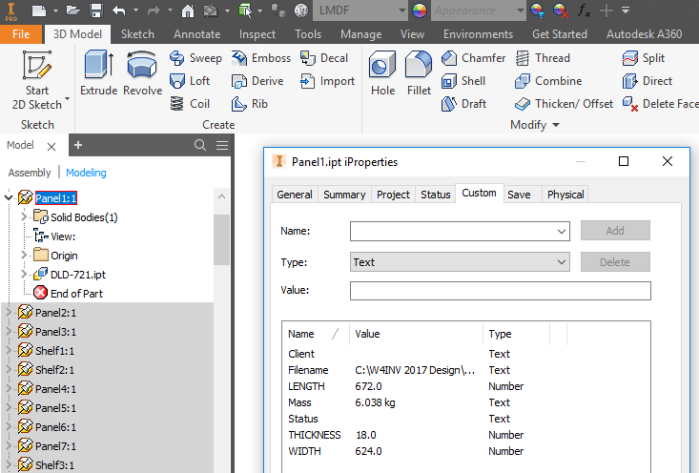
If you check each part you will see the iProperties have been created.
 Now checking your Assembly BOM, the data will now be filled in. You can now also check your drawing Cutting List.
Now checking your Assembly BOM, the data will now be filled in. You can now also check your drawing Cutting List.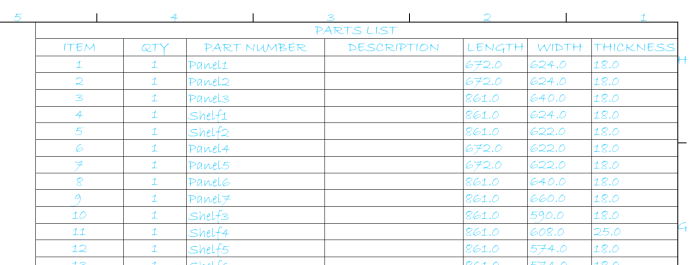
There are a number of other keyword codes you can map can be found in the full list of keywords available http://help.tools4inventor.com/doc/Keywords-for-Woodwork-for-Inventor-V7.xlsx
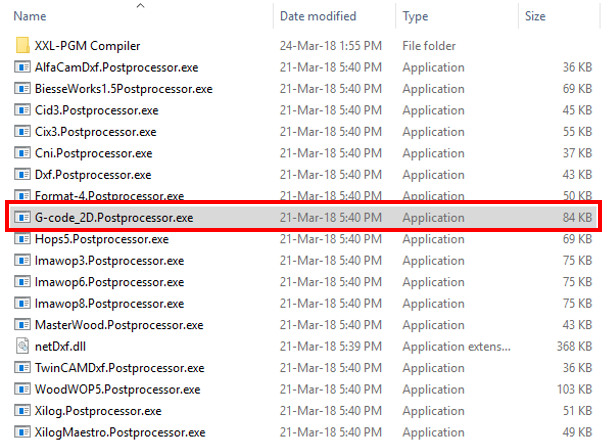
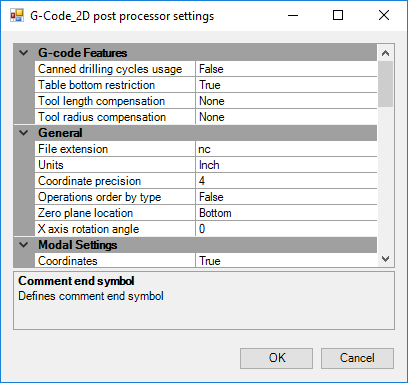






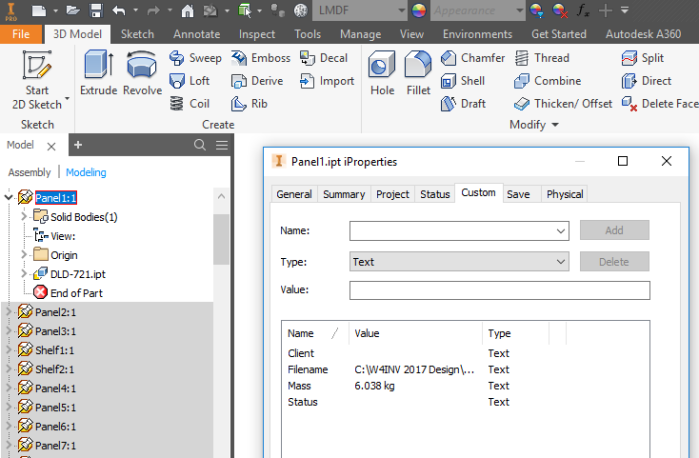
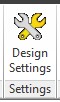
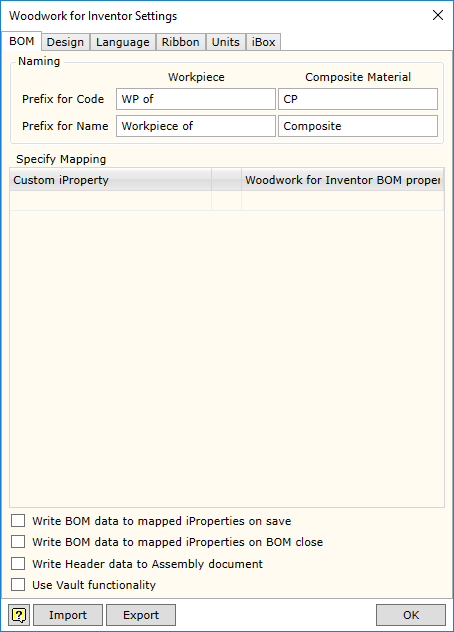

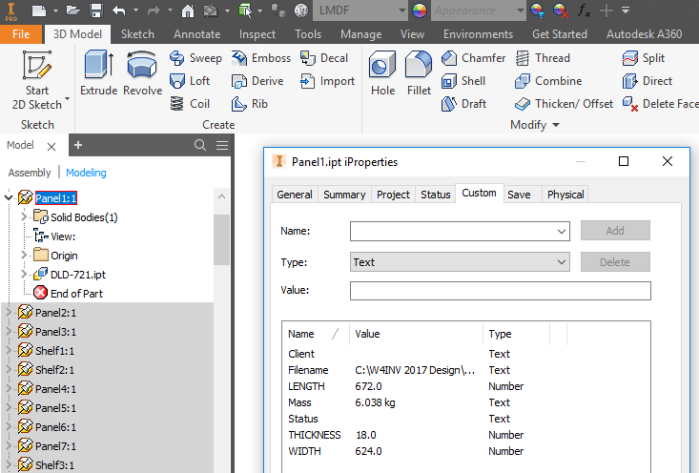
 Now checking your Assembly BOM, the data will now be filled in. You can now also check your drawing Cutting List.
Now checking your Assembly BOM, the data will now be filled in. You can now also check your drawing Cutting List.