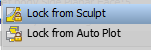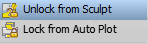After setting a new Library Path for your custom iBox templates, you get an error message. “This iBox is library element and cannot be copied. Declare this library as an iBox Library in “Design Settings” -> “iBox” tab.
Sometimes because you are using a Vaulted Project file this will be read only. If you are upgrading from a previous version of Woodwork for Inventor, normally all your setting will be migrated. However, if you do have a vaulted project you need to check it out of the vault to edit.
By default Woodwork for Inventor comes with a pre defined Library folder called iBox Library. If this is missing simply add your own or you may wish to add an additional library.
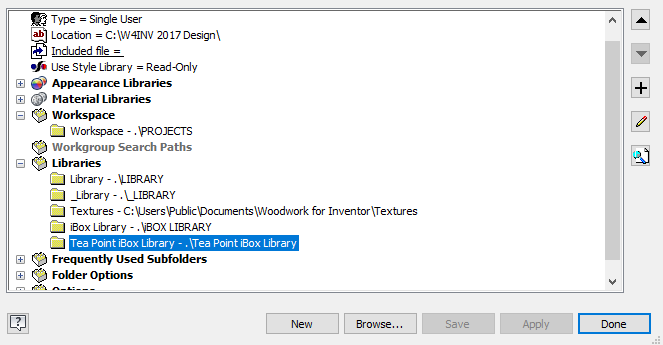
After adding your library path to your project, when you go to place one of your templates you will now see the error message:
“This iBox is library element and cannot be copied. Declare this library as an iBox Library in “Design Settings” -> “iBox” tab.
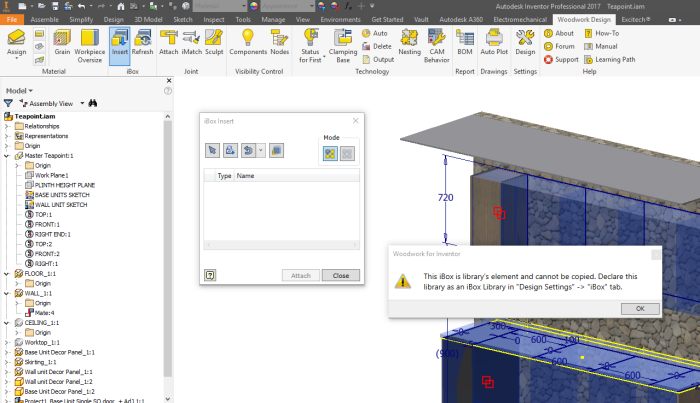
To resolve this error. simply choose Design from the Settings ribbon.
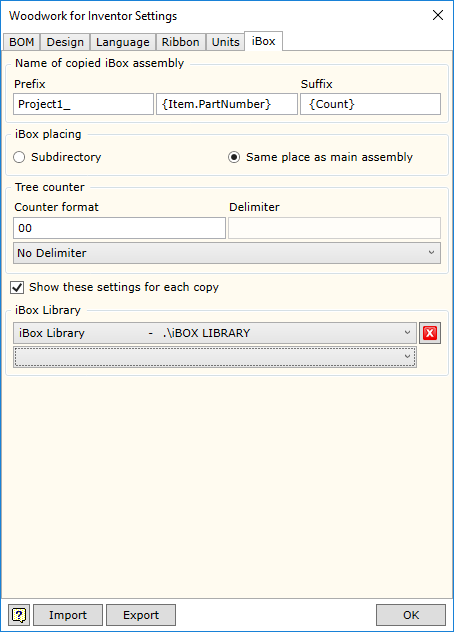
Now Add your new path. If you choose the drop down it will automatically show the created path. In my example I added Tea Point iBox Library.
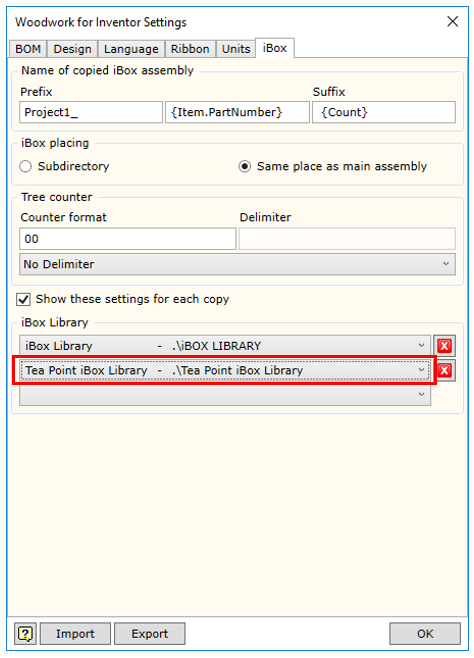
Now you can add your templates in the usual way.